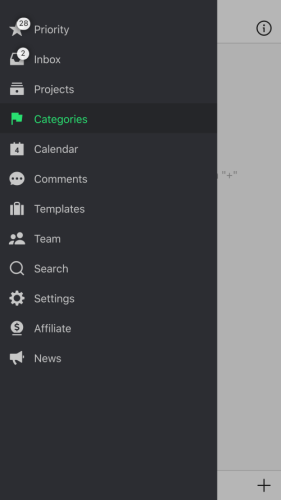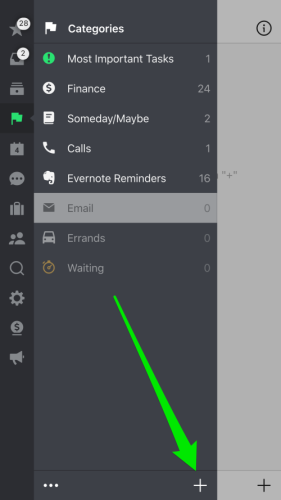Today’s Nozbe tip is all about using Nozbe Categories to batch your tasks and get more of the right things done. Projects in Nozbe act as a vertical organization, but Categories on the other hand act as a horizontal organization. Let me explain…
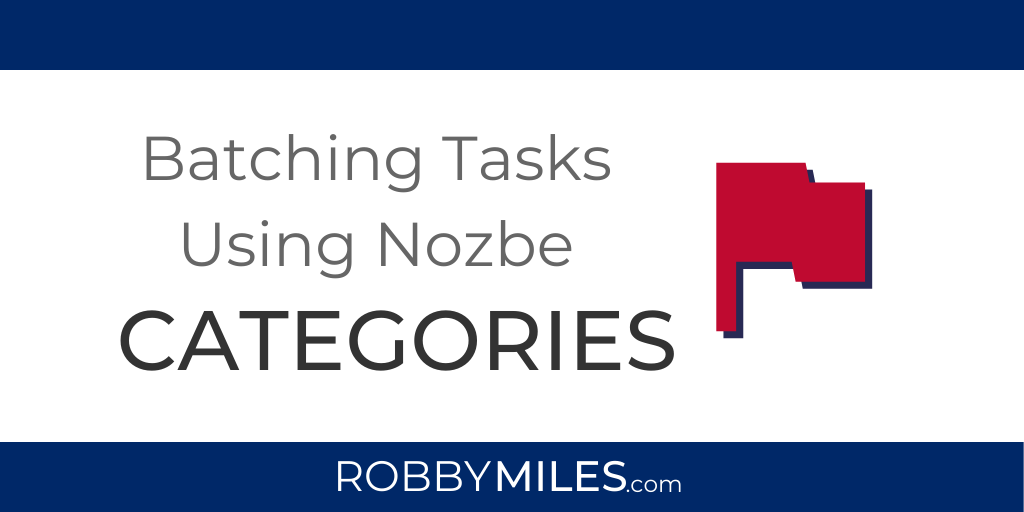
As a vertical method of organizing, Projects are similar to the manila folders you used to keep all your papers in. Each folder has a specific type of input: all your tasks related to that specific outcome.
Nozbe Categories on the other hand, are more horizontal. What do I mean by that?
Imagine that each document or file in your folder above has one or more colored sticky notes on it.
Maybe all your blue stickies represent invoices, and yellow are calls. This is a quick way for you to identify similar tasks across projects.
Categories in Nozbe can help you define the specific characteristics of a task. Think of it like the Who, What, Where aspects of your task.
- Who you need to get with to move the task forward…
- What tools or resources you need to take action…
- Where you need to be to complete a task…
By simply adding a context or location where a task should be completed, you can combine “like-tasks” together.
To get to your Categories list click the flag in the left menu.
Set up your own Categories using the + in the bottom-right of the Categories menu.
Here’s a snapshot of the some of the main Categories I use each day.
I’m constantly experimenting with these, so my process is always evolving.
- Most Important Tasks – Each morning I pick the 3-5 tasks I must get done. This category helps me filter tasks on my Priority list.
- Finance – keeps everything dealing with my money in one place.
- Someday/Maybe – some of the things I might get to soon.
- Calls – yep, all the calls I have to make. Some of them are repeating tasks such as calling my parents.
- Evernote Reminders – these are notes in Evernote that I added a reminder to.
- Errands – all the stuff that needs to get done when I’m out and about.
- Waiting – all the tasks I’m waiting for a response on to move it forward.
- Energy Level – Some tasks require me to have a ton of focus, while others, like checking email, require very little
Here’s how to use these Nozbe Categories in the real world:
If I’ve got some downtime or even scheduled time to make calls, open Nozbe, pull up your Categories list, tap Calls, and I’m on my way to getting more done.
This works for emails, finance, running errands, you name it.
During your weekly review, open each category and review each task to see if you need to star it to make it a Priority or if any other action is needed.
Nozbe Categories are one of the backbones of any productivity system where you batch your tasks, and Nozbe is the one app that actually handles them well.
Found this article helpful? Click here to learn how I can help you streamline your productivity using Nozbe as the center of your digital productivity system.