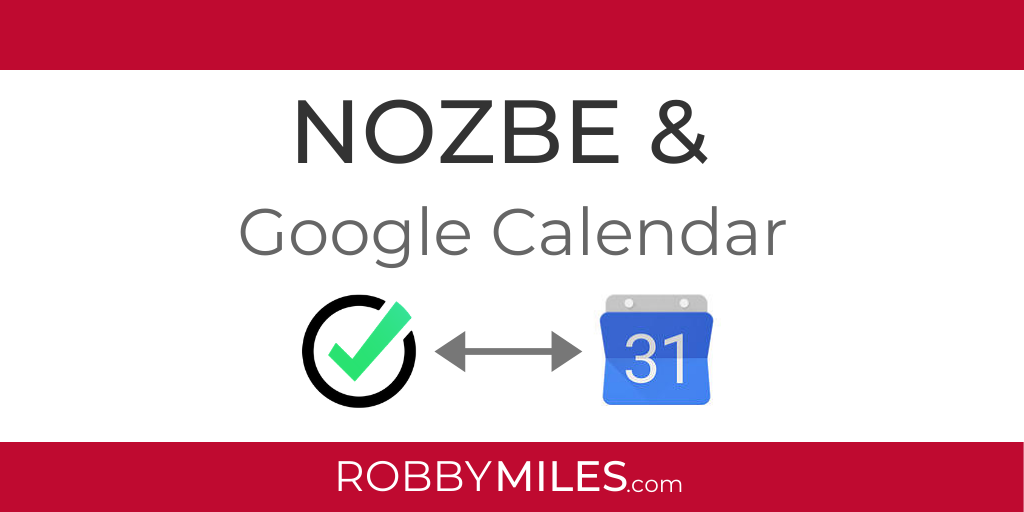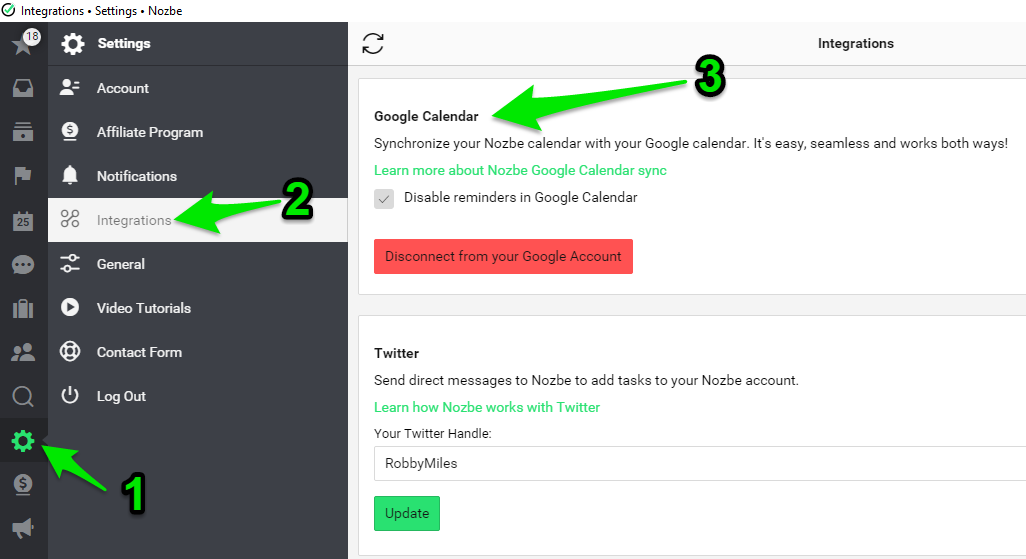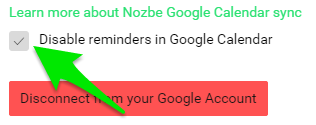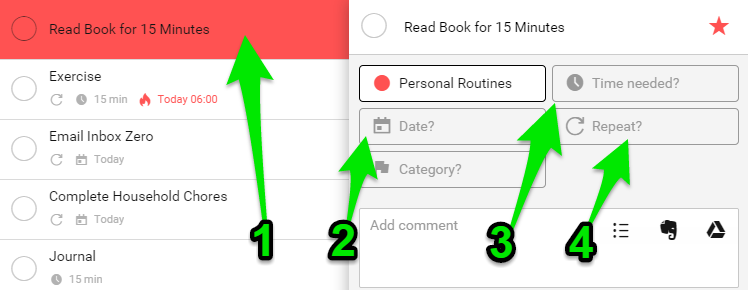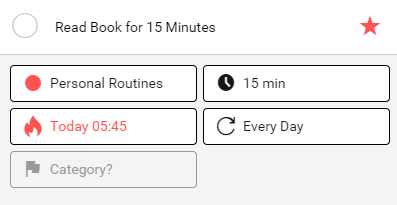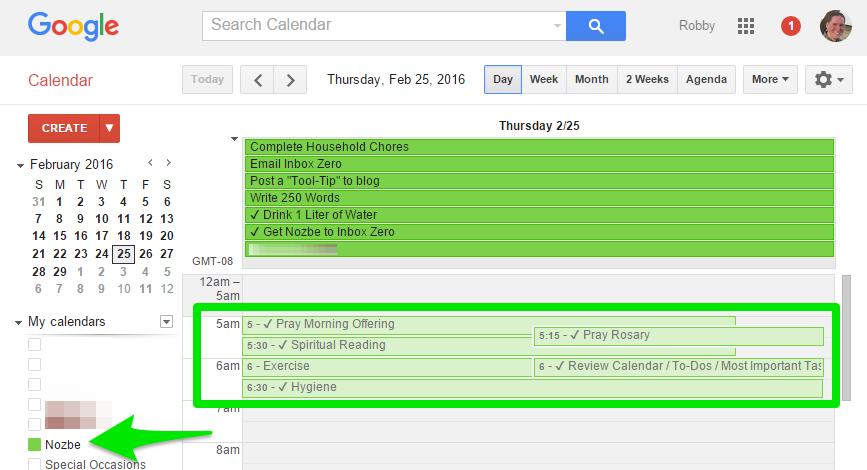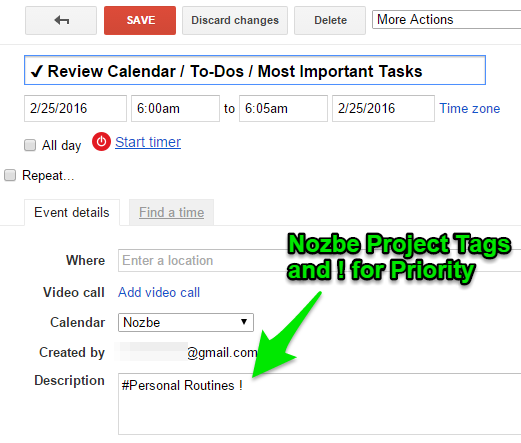One of the best features of Nozbe is its integration with Google Calendar. It works seamlessly to keep your tasks and calendar in sync. Previously I’ve written about how to set up your Nozbe Integrations. This week, let’s focus on Nozbe and Google Calendar.
Connect your Google Calendar to Nozbe under Settings >> Integrations >> Google Calendar.
It should look something like this when you’re finished:
Once you’ve connected your two accounts, it’s time to set up notifications.
You have two options:
- Allow reminders in Google Calendar, OR
- Disable reminders in Google Calendar
You can select the option that suits you best by either checking or unchecking the box “Disable reminders in Google Calendar.
Nozbe allows you set up notifications in the Settings Menu.
If you’re like me and have all Nozbe notifications turned on, having Google remind you of the same tasks can be overwhelming and quite frankly obnoxious.
This is why I recommend that you check the box to disable reminders in Google Calendar.
Now let’s get into where Nozbe and Google Calendar really work well together. Let’s take a peek inside my morning routine and how these Nozbe and Google Calendar work together.
First set up your Morning Routine in Nozbe.
Here is a NozbeHow Template of my Daily Routine. You can click that link and add the template right to your Nozbe account.
For each task or activity, add specific times and how long you expect each task to take. Here’s what it looks like:
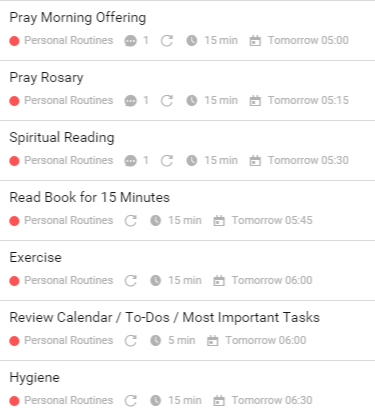
It’s pretty easy to set up.
- Click on your task to pull up the detailed task menu.
- Set the Date and Time.
- Set Time Needed. (This will block out the exact time on your calendar)
- Set how often you want this task to Repeat.
- Nozbe automatically syncs this with your Google Calendar.
Here’s Nozbe BEFORE:
Here’s Nozbe AFTER:
And here’s how it look in my Google Calendar:
Notice how everything is transferred from Nozbe to Google Calendar. Click on an event to see the details. All your Nozbe project tags are synced. Even the ! for a Priority star.
If you don’t want to have each task broken into small amounts of time on your calendar, you can just block our your morning routine like this:
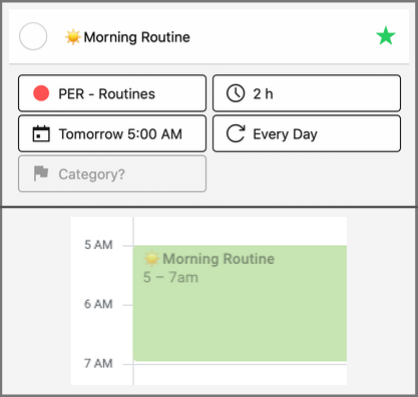
Overall, Nozbe and Google Calendar are a perfect match.
You can schedule tasks at a certain date and time and the space on your calendar is automatically blocked out.
Now when it comes time to schedule your week or when you get bombarded with requests for meetings, you’ll have already protected your most productive hours.
Sign up below to learn how you can become a Nozbe Ninja.